How to slash your Satellite data usage in half
If you use Netflix, Stan or any other subscription video on demand (SVOD) service, this simple tip could slash your satellite data usage.
Switch to a lower video quality setting
What, is that it? Yes, it really is that simple, and given the amount of data a high-definition video can churn through, this may well be one of the most productive things you do all day.
In Netflix, there are four video quality settings. In Stan, there are five.
Netflix settings:
- Low: reduced standard definition video quality, can use up to 300MB per hour.
- Medium: standard definition(SD) video quality, can use up to 700MB per hour.
- High: high definition(HD) video quality, can use up to 3GB per hour.
- Auto: attempts to provide the highest quality of the current connection speed and signal strength.
Stan settings have the addition of Ultra HD which can use up to 7 GB per hour. Ouch!
How can you adjust your Netflix data settings?
- Sign into Netflix account via a web browser (not via your Smart TV if you have one)
- Select the profile you’d like to change
- Select account
- Under my profile select Playback settings
- Select your choice of data usage setting
- Click save
It’s a two-minute job, if that, as with Stan.
Adjusting Stan’s video settings
- Sign into Stan
- Start playing a video
- Click/select the Settings cog while watching a video. (the coy may be located in different areas depending on your device)
- Select your preferred quality setting (not all titles are available in HD or Ultra HD. Not a bad thing in the context of this article)
How quickly will the changes come into effect?
Netflix changes aren’t always instant and can take up to 8hours to come into effect. Stan’s changes appear to be instantaneous.